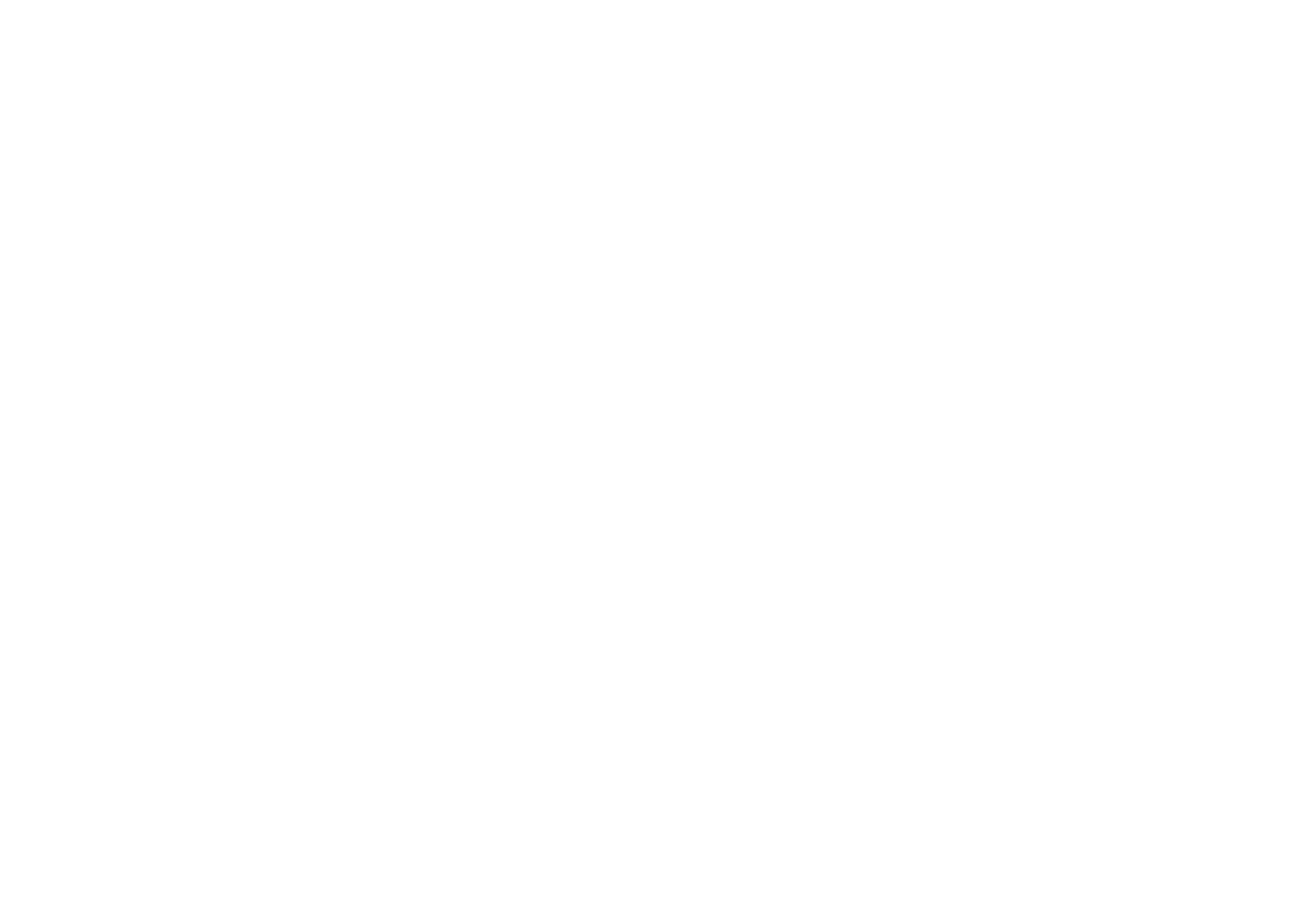
■ Creating a wave message containing an image
Start the Wave message application and select
Create image
. Draw an image.
When the image is complete, press
Options
, and select
Display
to show it in the
air.
While drawing, you can do the following:
• To move the cursor, use the scroll keys. Alternatively, press 2 to move up, 4 to
move left, 6 to move right, or 8 to move down.
• If the entire image does not fit in the editing screen, you can select the area to
be edited by moving the red-bordered selection frame to the right or left in the
smaller screen.
• To select the drawing mode, press
Options
, and select
Change mode
and then
Draw
(to draw a line) or
Normal
(to draw a single dot). Alternatively, press 1
while drawing. The drawing mode indicator is shown above the editing screen
at the left side of the display.
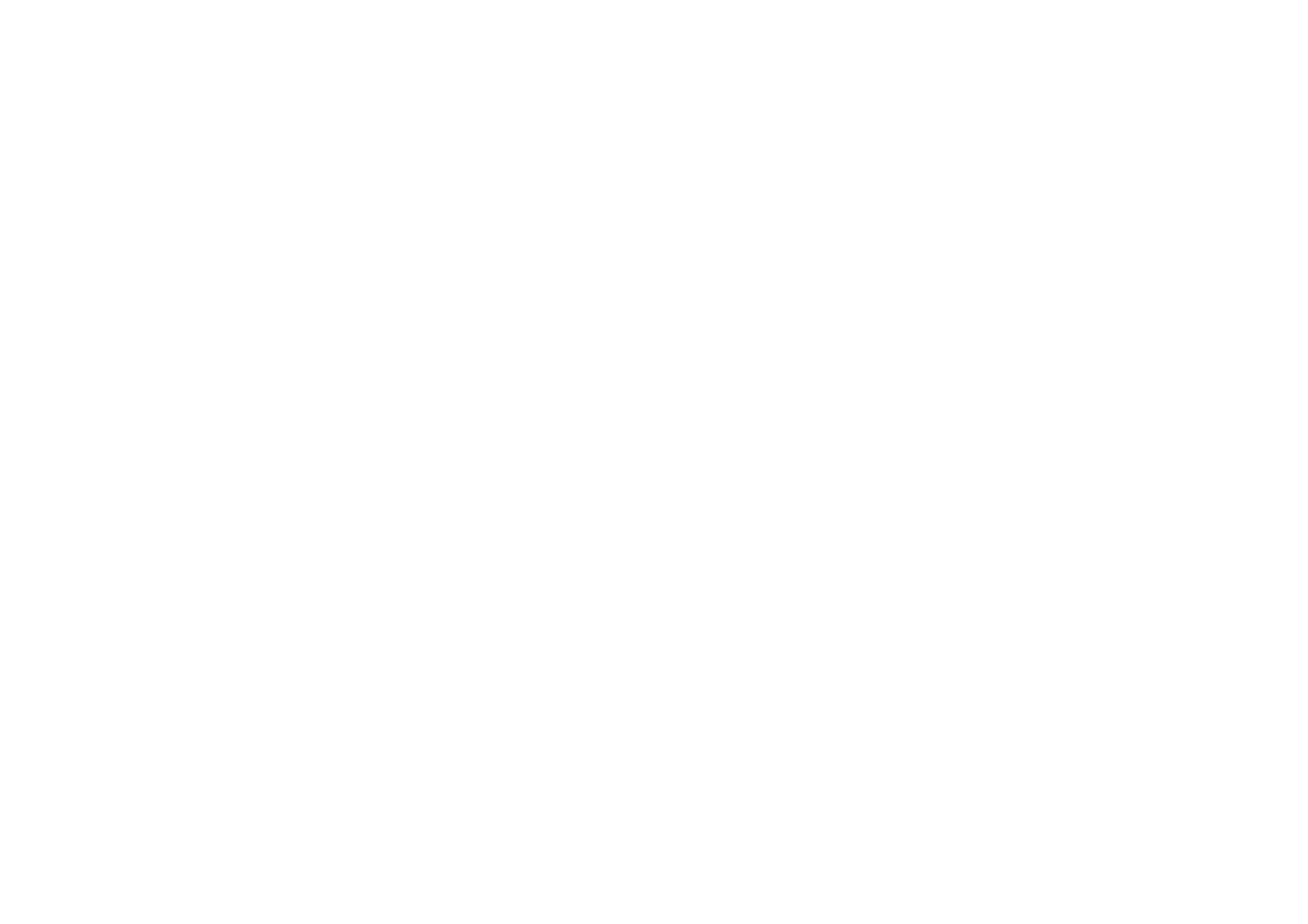
Copyright
©
2004 Nokia. All rights reserved.
10
When
Normal
is selected, you can draw a dot or change the color of the
current dot by pressing 5.
Normal
is the default drawing mode.
When
Draw
is selected, you can press 5 to lift the pen (to move the cursor) or
to put it down (to continue drawing).
• To activate the eraser, press
Options
, and select
Change mode
and
Erase
.
Alternatively, press 3 while drawing. While using the eraser, you can lift it (to
move the cursor) or put it down by pressing 5.
• To fill a closed area, press
Options
, and select
Change mode
and
Fill
.
Alternatively, press 7 while drawing. Move the cursor to the desired area and
press 5 to fill it.
• To insert another image into the current one, press
Options
and select
Insert
image
. Select the folder where the desired image is located (
Archive
or
Templates
), scroll to the image, and press
Insert
. Move the inserted image
where you want to add it, press
Options
, and select
OK
. To remove the inserted
image, press
Options
and select
Undo
.
• To add text to the image, press
Options
and select
Insert text
. Key in the text
and press
Insert
. Move the text where you want to add it, press
Options
, and
select
OK
. To remove the text, press
Options
and select
Undo
.
• To save the image in the
Archive
folder, press
Options
and select
Save
.
• To clear the screen without saving the image, press
Options
and select
Clear
screen
.
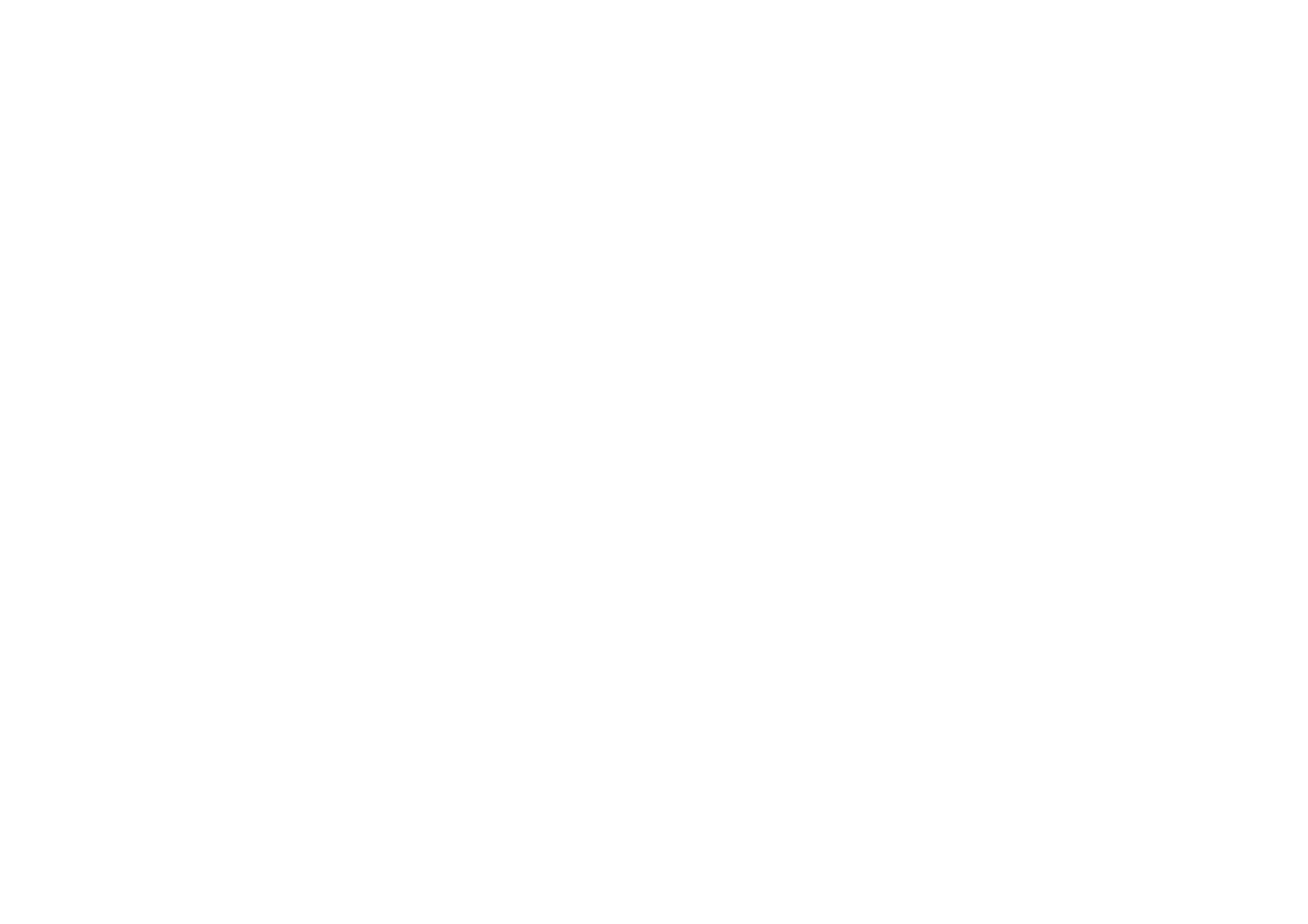
Us
ing
the
W
a
ve m
essa
g
e a
p
pl
ic
a
tio
n
11
Copyright
©
2004 Nokia. All rights reserved.